|

Working with Values
Enter or Change Values
To enter or change a case's value for an attribute,
 . . . in the Data Cards . . . in the Data Cards
1.Click in the Value column of the attribute, type the value, then press Enter. |
 . . . in a Case Table . . . in a Case Table
1.Click in the appropriate cell, type the value, then press Enter. You can also change a case's value in a plot by using the Drag Value tool.
|
Round Values
To round numeric values, set the number format as described in Change Number Formats, or create a new attribute using the round formula. (Using a round formula actually changes the data. Using Change Number Format changes only how the data are displayed in data cards and case tables.)
Change Number Formats
You can control the way numbers appear in data cards and case tables without changing the number behind the appearance. For example, you can change the number of decimal places you see or switch to scientific notation.
To control the appearance of numbers in case tables and data cards,
1.
|
Select the attribute whose number format you wish to change by clicking its name in a data card or case table.
|
2.
|
Choose Format Attribute from the Data menu.
|
3.
|
Choose the option that you want and click OK.
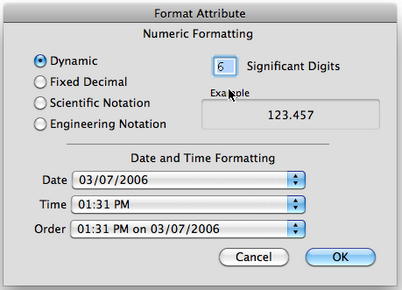
|
Changing the appearance of numbers in data cards or case tables will not affect where the values are plotted on a graph axis. It also will not affect the results of the formulas. Sometimes you want to round the actual numbers to the nearest integer value, and not just affect their appearance in the data cards. To round the actual data values, make a new attribute using the round formula.
Dynamic
The dynamic number format works well for most purposes. It doesn't display trailing zeros after the decimal point, and it keeps things out of scientific notation.
Fixed Decimal
This gives all numbers the same number of digits after the decimal point, as specified in the Decimal Places field.
Scientific Notation
A number expressed in scientific notation has one digit to the left of the decimal point, as many digits to the right as are specified in the Significant Digits field, and an exponent that tells you by what power of 10 to multiply.
Engineering Notation
In engineering notation, the number of digits to the left of the decimal point is one, two, or three, adjusted so that the power of 10 will always be a multiple of 3.
This chart gives some examples, all with six digits specified in the Format Attribute dialog box.
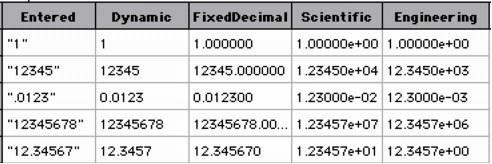
|
TinkerPlots Help
© 2012 Clifford Konold and Craig D. Miller
|
|





