|

Make a New Collection
You can enter your own data into TinkerPlots using either data cards or a case table.
Enter Data into Data Cards
1.
|
Choose New from the File menu to open a new TinkerPlots document.
|
2.
|
Drag a stack of data cards from the object toolbar into the document. This creates an empty stack of data cards to hold your data.
|
3.
|
In the data cards, double-click the cell labeled <new attribute>. Type an attribute name, then press Enter. A new row will appear below the attribute you just named, where you can enter your second attribute, and so on.
|
4.
|
Click in the blank cell to the right of the first attribute you've named (in the Value column). Enter the value of this attribute for the first case.
|
5.
|
To enter data for the next case (card), click the right arrow toward the top right of the data cards.
|
6.
|
Some attributes have units. For example, Height might be measured in units of inches or centimeters. You can type the names of these units into the Unit column. These units will be displayed along with their attribute name on plot axes.
|
7.
|
Save your document as soon as possible.
|
Enter Data into a Case Table
If you have a lot of data to enter, you'll find it quicker to enter them into a case table.
1.
|
Choose New from the File menu to open a new TinkerPlots document.
|
2.
|
Drag a case table from the object toolbar into the document to create an empty case table. In the case table, attribute names are listed along the top row. Values for case 1 are listed in the first row below the attribute names, values for case 2 are below those, and so on.
|
3.
|
Click the cell labeled <new> and type an attribute name. Press Enter to move to the cell below.
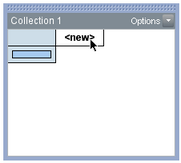
|
4.
|
In the case table, enter the value of that attribute for case 1, press Enter, enter the value for case 2, and so on.
|
5.
|
Repeat steps 3 and 4 to create other attributes and enter their values.
|
6.
|
Save your document as soon as possible.
|
Using the previous steps, you enter the data attribute by attribute. Sometimes it is easier to enter the data case by case, entering all the information for case 1 before going on to case 2, and so on. To enter data one case at a time in a case table,
1.
|
Enter all the attribute names along the top row.
|
2.
|
Click in the leftmost cell below the first attribute and enter the value for case 1.
|
3.
|
Use the Tab key to move along the row for case 1, entering all the data for that case.
|
4.
|
Press Tab after entering the last value for case 1. This will move you to the first attribute for case 2. Again, use the Tab key to move along the row and enter all the data for case 2. Repeat for the other cases.
|
TinkerPlots Help
© 2012 Clifford Konold and Craig D. Miller
|
|





