|

Dividers
You can use dividers on graphs with fully separated numeric attributes to divide the graph into sections. You can also use dividers along with counts or percents to see the number or proportion of cases in each section. The example shows the year in which each of the 50 U.S. states was admitted to the Union. Dividers are placed to show that by 1840 half of the 50 states had been admitted and that by 1880 another 26% had been added.
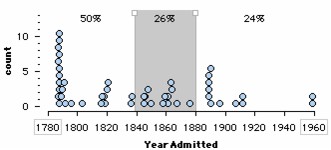
Add/Remove Dividers
To add two dividers to a graph with a fully separated numeric attribute,
1.
|
Click the Div. button in the upper plot toolbar.

|
2.
|
Click the Div. button again to remove the dividers.
|
Reposition a Divider
You can reposition a divider line either by dragging its little square knob or by double clicking the square nob and entering a value in the dialog box.
Add Several Dividers
By default, you get two dividers when you click the Div. button. (Note that two dividers make three groups or divisions.) To add any number of dividers,
1.
|
Click the small triangle to the right of the Div. button to open the Dividers Options menu.
|
2.
|
Choose Number of Divisions or Equal Width Dividers.
|
3.
|
In the dialog box, enter the number of divisions you'd like and click OK. Note that if you ask for five divisions, you'll get four dividers.
|
Equal Width and Equal Count Dividers
Equal width dividers divide a fully separated numeric axis into sections that have the same interval width along the axis. Equal count dividers create divisions that each contain roughly the same number of cases. To make either of these types of dividers,
1.
|
Click the small triangle to the right of the Div. button. This opens the Dividers Options menu.
|
2.
|
Choose Equal Width Dividers or Equal Count Dividers.
|
3.
|
In the dialog box, enter the number of divisions you'd like and click OK. Note that if you ask for five divisions, you'll get four dividers.
|
Split and Unsplit Dividers
When you have dividers that go across two or more bin lines, the dividers are "split" by default so that you can adjust each set of dividers independently. To join (or "unsplit") these dividers so that one set of dividers runs across all the bin lines,
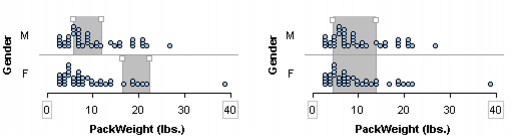
1.
|
Click on the small triangle to the right of the Div. button. This opens the Dividers Options menu.
|
2.
|
The option Split Dividers will have a check mark next to it. This indicates that the dividers are currently split. Choose this option, which will join the dividers. (If you look in the menu again, the option will now be unchecked.)
|
TinkerPlots Help
© 2012 Clifford Konold and Craig D. Miller
|
| 




