
Results Options
When you first click RUN, a results table is automatically created and one or more attributes and their values will be entered into it. You can change the names of these attributes either by renaming them in the results table or in the sampler.
Delete All Results Cases
To clear all current results from the results table,
1. |
Choose Delete All Results Cases from the results table's Options menu. |
Delete All Results Attributes
To clear all current attributes from the results table,
1. |
Choose Delete All Results Attributes from the results table's Options menu. |
Add Additional Attributes to Results Table
You can use the formula editor to create new formula-based attributes in the results table. But there are also a number of pre-built formula attributes available, which you can add to the results table simply by selecting an option in the Result Attributes panel .To bring up this panel, select Result Options from the results table's Options menu. This will open the Sampler Inspector. Select the Result Attributes panel. Below we briefly describe the attributes available in this panel.
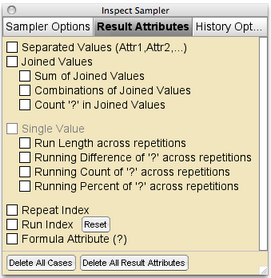
Separated and Joined Values
When the Draw number is 2 or more, an attribute corresponding to each draw number appears by default in the results table. Additionally, the attribute Join combines in one attribute the values drawn from each of the devices (or from repeated draws from the same device). For example, the sampler below is set up to model the rolling of two dice. The Join attribute shows the combined results of the two rolls, and the attributes Roll1 and Roll2 show the results of the individual rolls.
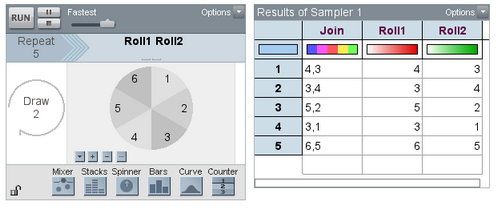
To remove either the individual attributes or the Join attribute from the results table, uncheck the corresponding box in the Results Attribute panel of the Sampler Inspector.
Sum of Joined Values
When the devices contain numbers, checking the option "Sum of Joined Values" creates the attribute Sum, which adds together the elements in the attribute Join. In this example of rolling two dice, this would add together the two values in each case of Join.
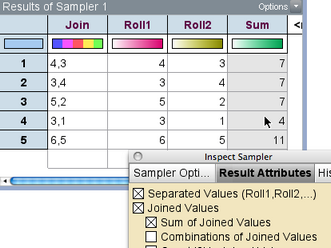
Combinations of Joined Values
This attribute creates the combinations of attribute Join. For example, this sampler is set to model three flips of a coin. The attribute Join contains all the ordered outcomes, where "h,h,t" is considered a different outcome than "h,t,h." The attribute Combinations, on the other hand, groups together all outcomes with two heads, regardless of order, and lists them all as "h,h,t" (two heads and one tail).
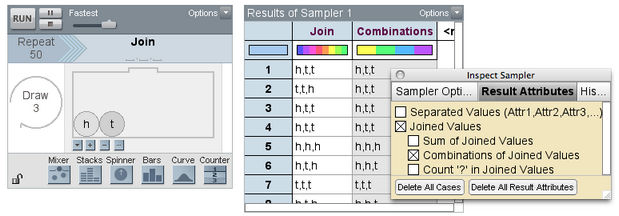
Count Element in Joined Values
This attribute computes the number of times a specified element appears in each value of Join. Continuing with the three-coin-flips example, here we count the number of occurrences of "h" in each value of Join.
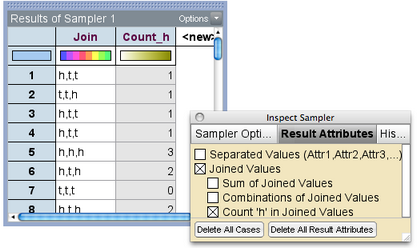
TinkerPlots Help © 2012 Clifford Konold and Craig D. Miller |